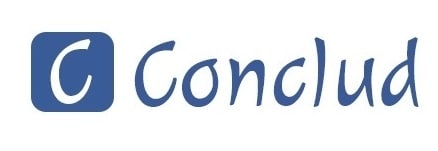I have done a Wireless N WiFi repeater setup at my home. I used the right process to install the device in my home. But don’t know why after I relocated the repeater to a different location where I need an internet connection, it keeps disconnecting from the router. I am not getting stable signals on any of the connected devices. Have I done something wrong during the 192.168.10.1 WiFi repeater setup? Please help.
Does this problem sound similar to that of yours? If yes is what you are saying right now, then know that you have landed on the right post. Here you are going to get the best solution for the poor or intermittent signals from your repeater.
How to Fix Repeater that Keeps Disconnecting?
Before you start the troubleshooting part, we suggest you have a look at the router. It should be working properly. See to it that it is receiving a stable electricity supply and is fully booted up. Once you are sure about the router’ working status, go ahead and try the tips given below to resolve the faulty connection between the repeater and router.
Bring Repeater to Router’s Range
While you are moving your repeater to a new location in the home, you need to make sure that it still sits within the router’s network range. Maybe while shifting the device, you have forgotten this fact. The new location is outside the boundary line of its coverage.
Pull it closer to the router now. The repeater gets its input signals from the router so this is an essential step.
Make an Ethernet Connection
WiFi connections are prone to disconnections. Multiple obstructions like walls, furniture and other objects in between can reduce the signal strength. So, prefer connecting the devices using a LAN cable. However, using a cable may not feasible all the time. You will need a long cable which may in fact create a mess around. So if possible, make the connection between the router and repeater using an Ethernet cable to have better signals.
Power Cycle the Repeater
At times, the repeater and other technical devices may cause issues due to technical glitches. Simple glitches can easily be fixed by rebooting the device. So, try the same process to fix the poor internet connection right now. Switch off the Wireless N repeater right now and remove it from the wall outlet. After about 5 to 10 minutes, power it on once again. Let it connect to the host router and see if it is working fine this time or not.
Update the Firmware
Your repeater may be in need of updates. In case you are able to log in to your repeater then check if there is an update pending. You need to access the Wireless N WiFi repeater login page and log in using the admin credentials. As soon as you are logged in and reached the admin panel, get the latest firmware installed on your device. Refer to the user manual to know the steps for the firmware update process.
Reset the Repeater
If you can not log in to your Wireless N WiFi repeater and can’t get the firmware updated, then you should consider resetting it now. Resetting will restore the factory settings on it. After that, set it up once again from the very beginning.
Wrapping Things Up
The moment you are done setting up your Wireless N WiFi repeater after resetting it, you have given it a new start. Keeping into consideration the above given points, relocate your repeater to a new place now. Bear in mind that keeping the firmware on your repeater updated to the latest version is an essential step. So keep an eye on the firmware updates for your repeater. As soon as there is an update ready, get your device upgraded right away.